
Encrypting your emails can not only be a smart idea, but it also brings you peace of mind when sending personal information over emails. Encrypting emails provides more than just one benefit. Authentication, integrity and added security are all benefits of using encryptions.
Authentication
By using encryption, it is verified that you are the sender. This could be important if your email was to get stolen or hacked. Your co-workers, friends and family would all be aware that it really isn’t you sending the emails. This will help them steer clear of any viruses and malware being sent.
Integrity
When you encrypt an email, there is a very little chance that anybody without the key will be able to read it. Because nobody else can read the email, you do not have to worry about anybody tampering or editing the content of the email.
Added Security
As you have probably heard, encrypting your email is an efficient and effective way to help keep your emails protected. You can create a passkey and give that passkey to only trusted individuals that you want to have the ability to read your emails. Anybody else that tries to read the email without the passkey just sees a jumbled mess of characters that make no sense.
How Do I Encrypt My Emails?
Encrypting your emails using Microsoft Outlook is pretty fast and easy: however, you must first set up a digital ID:
- Make a public key, digital ID, certificate and;
- Share your digital ID with trusted people to allow them to read your encrypted emails.
- DO NOT SHARE YOUR PRIVATE KEY.
Make sure the people you are emailing have your digital ID so they can read your encrypted emails, and if they are sending encrypted emails back, make sure you have their digital ID. This link will give you a step by step instructions on how to set up a digital ID: http://bit.ly/1QpctKI
After you have you have set up your digital ID, to make a single encrypted email you:
- In the Options tab, click on More Options;
- Then click on Security Settings;
- Check the box that says “Encrypt message contents and attachments”;
- Click OK;
- Compose your message.
To encrypt all outgoing messages you need to:
- Click on the Tools menu;
- Click Trust Center;
- Click E-Mail Security;
- Under Encrypted e-mail, select the Encrypt contents and attachments for outgoing messages box;
- To change other settings, click Settings;
- Click OK
Encryption can help keep your emails safe a protected, especially if you email sensitive and private information frequently. If you have any more questions, here is a link to Microsoft Office Support, with a step by step guide to encrypting your emails in outlook: http://bit.ly/1QpctKI If you are a business owner and need assistance with security policies and rules or for more information on cyber law, contact the Goosmann Law Firm at info@goosmannlaw.com or call (712) 226-4000.



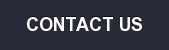


Let Us Know What You Thought about this Post.
Put your Comment Below.